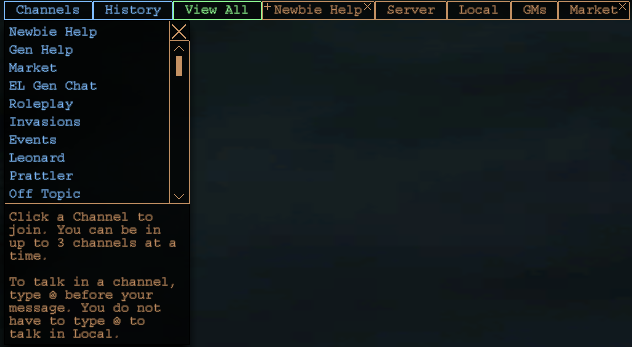Difference between revisions of "User interface"
Jump to navigation
Jump to search
ELWikiBot2 (talk | contribs) m (spacing) |
|||
| Line 1: | Line 1: | ||
{{FoCW Header|User interface|the game window}} | {{FoCW Header|User interface|the game window}} | ||
| − | Components of the game window. | + | = Components of the game window = |
| + | The official EL website has a [http://www.eternal-lands.com/page/interface.php nice overview of the interface]. <br> | ||
| + | The different components and their uses are discussed below. | ||
== Toolbar == | == Toolbar == | ||
| + | At the bottom of the game window you have a tool-bar with buttons for shortcuts to frequently used tools. Most of these are also accessible through shortcut keys. | ||
| + | [[File:Toolbar.png|none]] | ||
== Status bars == | == Status bars == | ||
| + | Above the Tool-bar you have a status bar, showing your ethereal points (mana, blue), food level (yellow), health points (red) and carry capacity (emu, brown). To the right of these items you can have up to four (five?) skill bars. The first bar can be selected by clicking on the skill (left mouse button). Additional bars can be selected by using shift+left-mouse-button. | ||
| + | [[File:Statusbar.png|none]] | ||
== Chat and channels == | == Chat and channels == | ||
| + | [[File:Channels.png|none]] | ||
== Sidebar == | == Sidebar == | ||
| − | + | [[File:Sidebar.png|left]] | |
| − | |||
=== Quick inventory === | === Quick inventory === | ||
| Line 17: | Line 23: | ||
=== Stats === | === Stats === | ||
| + | |||
| + | === Compass and clock === | ||
| + | |||
| + | [[File:Clocks.png|none]] | ||
| + | |||
| + | <br style="clear: both" /> | ||
== Windows == | == Windows == | ||
| Line 33: | Line 45: | ||
==== Options ==== | ==== Options ==== | ||
| + | |||
| + | ==== Quest Log ==== | ||
| + | |||
| + | ==== Ranging ==== | ||
==== Spells ==== | ==== Spells ==== | ||
| Line 48: | Line 64: | ||
== Context menus == | == Context menus == | ||
| + | |||
| + | Work in progress. | ||
| + | --[[User:Maxine|Maxine]] 03:42, 29 July 2011 (CDT) | ||
[[Category:User interface]] | [[Category:User interface]] | ||
Revision as of 08:42, 29 July 2011
User interface
the game window
Contents
Components of the game window
The official EL website has a nice overview of the interface.
The different components and their uses are discussed below.
Toolbar
At the bottom of the game window you have a tool-bar with buttons for shortcuts to frequently used tools. Most of these are also accessible through shortcut keys.
Status bars
Above the Tool-bar you have a status bar, showing your ethereal points (mana, blue), food level (yellow), health points (red) and carry capacity (emu, brown). To the right of these items you can have up to four (five?) skill bars. The first bar can be selected by clicking on the skill (left mouse button). Additional bars can be selected by using shift+left-mouse-button.
Chat and channels
Sidebar
Quick inventory
Quick spellbar
Stats
Compass and clock
Windows
Buddy list
Emotes
Help, Skills, Encyclopedia, Rules
Inventory
Manufacturing
Notepad
Options
Quest Log
Ranging
Spells
Statistics
URL list
Map view
Console view
Work in progress. --Maxine 03:42, 29 July 2011 (CDT)