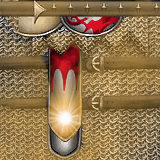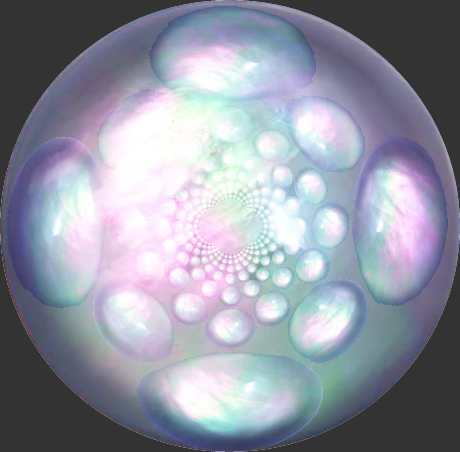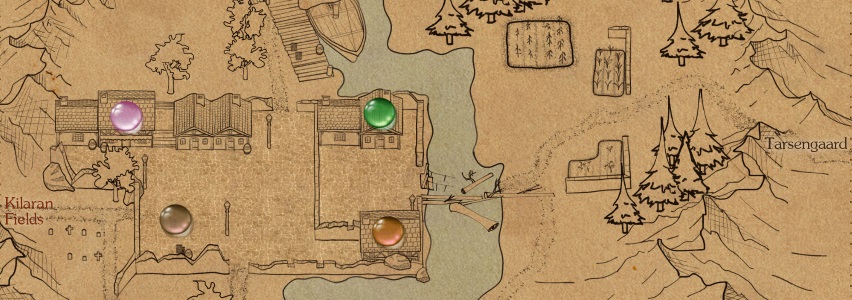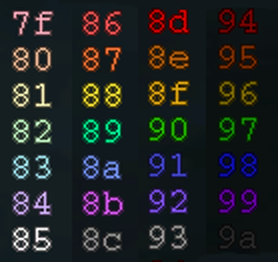Customize
Custom Clothes
- The Eternal Lands client can use unofficial mirrors to display custom clothing and looks in the game. You can even get your own personal or guild clothes hosted on a custom mirror. Links and instructions on how to install them are given on the Custom clothes page.
- Eternal Lands now also has an official custom clothing service, which requires good quality, believable, fantasy clothing. This service costs $10 per texture (or piece, please confirm) and should have all inquiries directed to its thread on the Official Eternal Lands Forums.
Custom (Tab) Maps
- There are some sets of custom maps that extend and enhance the original game maps by giving more details and covering more actual maps. Links and instructions on how to install them are given on the Custom maps page.
Shiny new EL icon
![]() [download the icon from Google Drive]
[download the icon from Google Drive]
Custom User Menus
Installing Sound and Music
Sound:
The sound is an optional package of 43MB. Download the .zip file below.
After you finished downloading it you will need to unzip it into the directory\folder where you installed the game in such a way so that you will have a sound directory in there.
Example for windows: the directory should look like: C:\Program Files\Eternal Lands\sound\
It should NOT look like this: C:\Program Files\Eternal Lands\sound\sound\
The sound is disabled by default in the client, so after you downloaded and installed the sound, you will have to go in the Options window of the game and enable the sound.
You can download the sound package from here:
Music:
The music is also an optional download. Full package is about 67MB. Please follow the installation instructions listed above for sound, except for the music it must go in a music directory, so it should look like this: C:\Program Files\Eternal Lands\music\
Text Warning Sounds
It is possible to play an audio file when a defined text is displayed. The sounds files need to be installed for this. The sound_warnings.txt file which is located for windows system in
C:\Program Files (x86)\Eternal Lands
can be customized. Make sure that UTF-8 encoding is used. For this and viewing the sound configuration xml files Notepad++ is recommended. Below is an example entry.
<sound name = "Heal"> <variant> <main_sound>sound/magic03.ogg</main_sound> </variant> <distance>35</distance> <priority>3</priority> <type>actor</type> ... </sound>
Here is an example for a customized text alarm. Title can be any title from snds_enviro.xml or snds_client.xml.
# This file is configuring sounds based on text displayed in the console # Text behind # is ignored. # title = expression Beehive = beehive! Forest02 = Going AFK Waves01 = Send me to the beach! Thunder2 = You stopped harvesting. Heal = Hello SolarStar!
Each time one of the above expressions is written or send by server, a specific sound is played. For example: The expression "You stopped harvesting." will play the sound Thunder2.